- Sort Score
- Result 10 results
- Languages All
Results 1 - 10 of 233 for screen (0.2 sec)
-
docs/integrations/veeam/README.md
Plain Text - Registered: Sun May 05 19:28:20 GMT 2024 - Last Modified: Thu Sep 29 04:28:45 GMT 2022 - 5.4K bytes - Viewed (0) -
src/main/java/org/codelibs/fess/helper/ViewHelper.java
import com.ibm.icu.text.SimpleDateFormat; public class ViewHelper { private static final Logger logger = LogManager.getLogger(ViewHelper.class); protected static final String SCREEN_WIDTH = "screen_width"; protected static final int TABLET_WIDTH = 768; protected static final String CONTENT_DISPOSITION = "Content-Disposition"; protected static final String HL_CACHE = "hl_cache";Java - Registered: Mon May 06 08:04:11 GMT 2024 - Last Modified: Thu Feb 22 01:37:57 GMT 2024 - 40.1K bytes - Viewed (2) -
internal/logger/console.go
// red banner along with the error message. Since the error // message itself contains some colored text, we needed // to use some ANSI control escapes to cursor color state // and freely move in the screen. for _, line := range strings.Split(errMsg, "\n") { if len(line) == 0 { // No more text to print, just quit. break } for { // Save the attributes of the current cursor helps
Go - Registered: Sun May 05 19:28:20 GMT 2024 - Last Modified: Wed May 01 17:57:52 GMT 2024 - 5.8K bytes - Viewed (0) -
docs/sts/dex.md
Plain Text - Registered: Sun May 05 19:28:20 GMT 2024 - Last Modified: Tue Mar 21 06:38:06 GMT 2023 - 3.8K bytes - Viewed (1) -
docs/sts/casdoor.md
2018/12/26 17:49:36 listening on http://localhost:8888/ ``` This will open the login page of Casdoor, upon successful login, STS credentials along with any buckets discovered using the credentials will be printed on the screen, for example: ``` { buckets: [ ], credentials: { AccessKeyID: "EJOLVY3K3G4BF37YD1A0", SecretAccessKey: "1b+w8LlDqMQOquKxIlZ2ggP+bgE51iwNG7SUVPJJ",Plain Text - Registered: Sun May 05 19:28:20 GMT 2024 - Last Modified: Thu Sep 29 04:28:45 GMT 2022 - 6.6K bytes - Viewed (0) -
docs/sts/README.md
2018/12/26 17:49:36 listening on http://localhost:8888/ ``` This will open the login page of keycloak, upon successful login, STS credentials along with any buckets discovered using the credentials will be printed on the screen, for example: ``` { "buckets": [ "bucket-x" ], "credentials": { "AccessKeyID": "6N2BALX7ELO827DXS3GK", "SecretAccessKey": "23JKqAD+um8ObHqzfIh+bfqwG9V8qs9tFY6MqeFR+xxx",Plain Text - Registered: Sun May 05 19:28:20 GMT 2024 - Last Modified: Tue Oct 25 00:44:15 GMT 2022 - 7.8K bytes - Viewed (1) -
docs/sts/keycloak.md
2018/12/26 17:49:36 listening on http://localhost:8888/ ``` This will open the login page of keycloak, upon successful login, STS credentials along with any buckets discovered using the credentials will be printed on the screen, for example: ``` { "buckets": [ "bucket-x" ], "credentials": { "AccessKeyID": "6N2BALX7ELO827DXS3GK", "SecretAccessKey": "23JKqAD+um8ObHqzfIh+bfqwG9V8qs9tFY6MqeFR+xxx",Plain Text - Registered: Sun May 05 19:28:20 GMT 2024 - Last Modified: Thu Sep 29 04:28:45 GMT 2022 - 8.1K bytes - Viewed (0) -
CONTRIBUTING.md
- Changes are consistent with the [Coding Style](#c-coding-style). - Run the [unit tests](#running-unit-tests). ## How to become a contributor and submit your own code 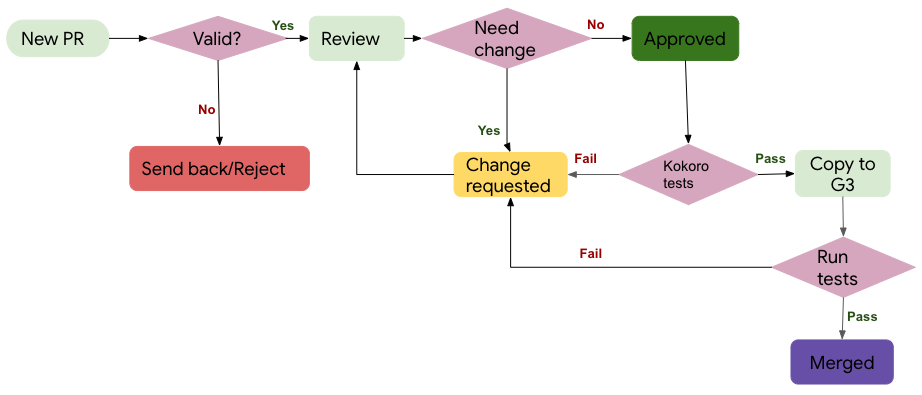 ### Typical Pull Request Workflow - **1. New PR**
Plain Text - Registered: Tue May 07 12:40:20 GMT 2024 - Last Modified: Thu Mar 21 11:45:51 GMT 2024 - 15.6K bytes - Viewed (0) -
docs/en/docs/index.md
 * Then click on the "Execute" button, the user interface will communicate with your API, send the parameters, get the results and show them on the screen: 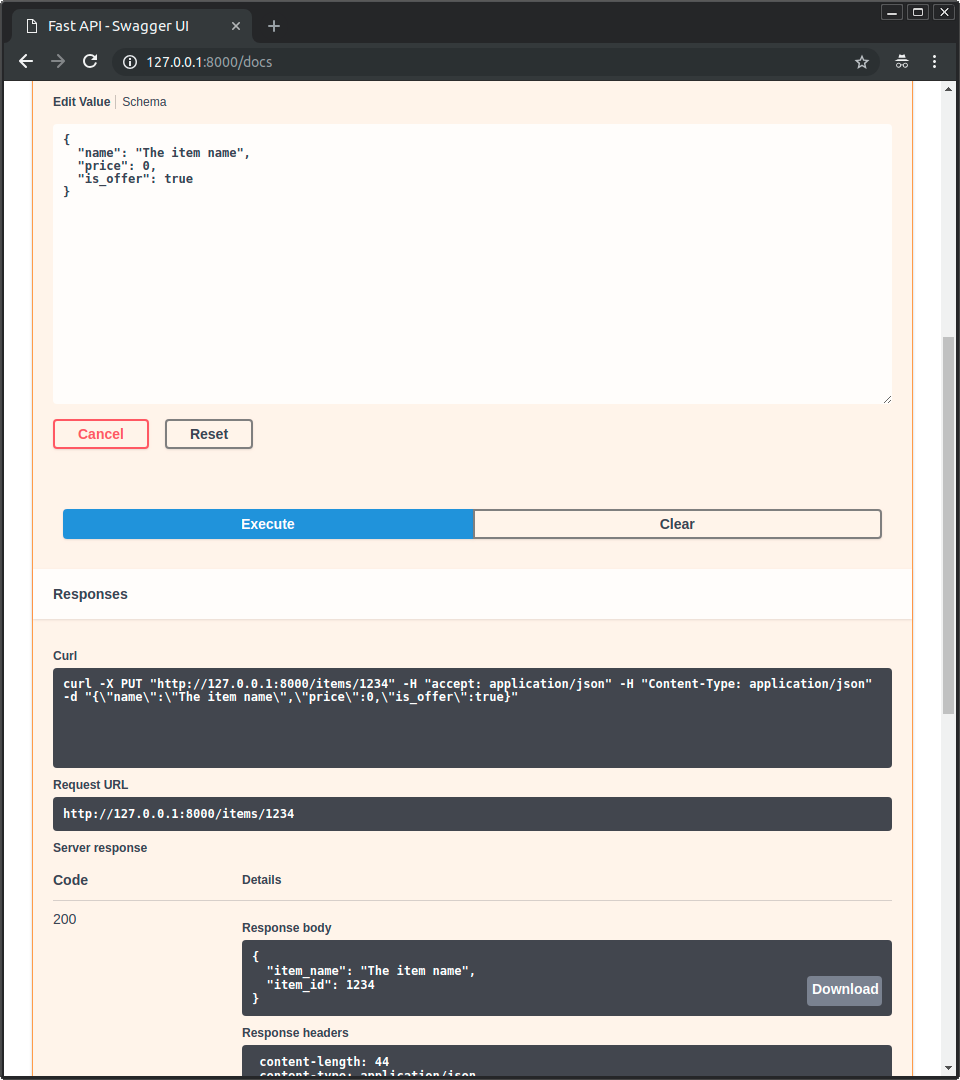 ### Alternative API docs upgrade
Plain Text - Registered: Sun May 05 07:19:11 GMT 2024 - Last Modified: Thu May 02 22:37:31 GMT 2024 - 19.8K bytes - Viewed (0) -
README.md
 * Then click on the "Execute" button, the user interface will communicate with your API, send the parameters, get the results and show them on the screen: 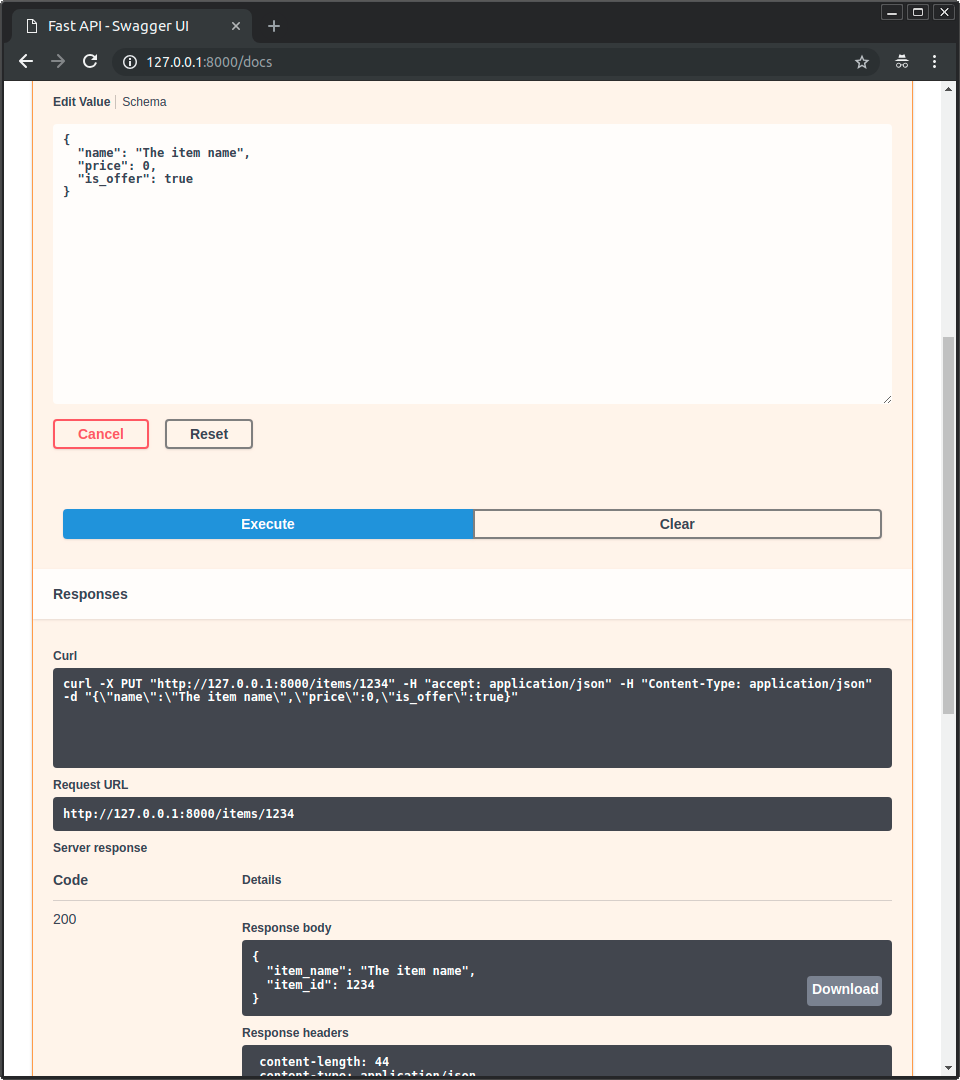 ### Alternative API docs upgrade
Plain Text - Registered: Sun May 05 07:19:11 GMT 2024 - Last Modified: Thu May 02 22:37:31 GMT 2024 - 22.6K bytes - Viewed (0)